FreeBSD 9.2 Installation Guide (With pictures)
Hi, today i will post an article about how to manage your computer to get running the latest FreeBSD 9.2 RC3 Release. This tutorial will include pictures as well as descriptions. Before you start, make sure that you have a DVD or CD and free hard disk drive space for creating new partition about ~20-30GB. Also you will need Internet connection.
Prepare for install:
- Download and burn this ISO image.
- Prepare your hard drive using Windows Management console or other 3rd-party tools such as partition magic or Acronis disk director.
- Reboot computer
- Boot from CD-ROM/DVD-ROM
Under windows you can shrink partition (Computer Management) to free some space for BSD partition.
My computer > Manage
After you freeing some disk space for a new partition you can insert CD/DVD and restart computer, boot from CD/DVD and start the installation.
Press Install.
In this dialog - No.
Set your machine's host name.
Select all with space (except Additional documentation, unless you like to read it).
Select normal partitioning.
First Create disk label it will be shown as BSD.
Create two partitions in BSD disk label, one will be root partition "/" another one is for swap virtual memory.
Commit changes.
Time to configure your network.
You do not use ipv6 or you don't know at all, press "No".
Select your Country.
Add new user.
Reboot!
After reboot, login as root user. Now we need to update system and it's ports before installing any software.
Updating the system
# freebsd-update fetch# freebsd-update install
Update ports tree
# portsnap fetch
# portsnap extract
# portsnap update
or
# portsnap fetch update
A user with no experience may require simple text editor "nano"
# pkg_add -rv nano
Installing software
We will install xorg dbus and hal for the X Windowing system to work.
# pkg_add -rv xorg dbus hal# echo "hald_enable="YES"" >> /etc/rc.conf
# echo "dbus_enable="YES"" >> /etc/rc.conf
I'm old-school user, so i will install window maker as a window manager.
# cd /usr/ports/x11-wm/windowmaker && make && make install
Now switch to another console by pressing ctrl + f2
login as normal user, not as root
edit .xinitrc from your home directory and put "exe" wmaker" on it.
Basically that's all, reboot, login as normal user, and type:
# startx
Finally we have done. Read my new posts, i will write more about FreeBSD in near future. :-)
.jpg)
.jpg)



























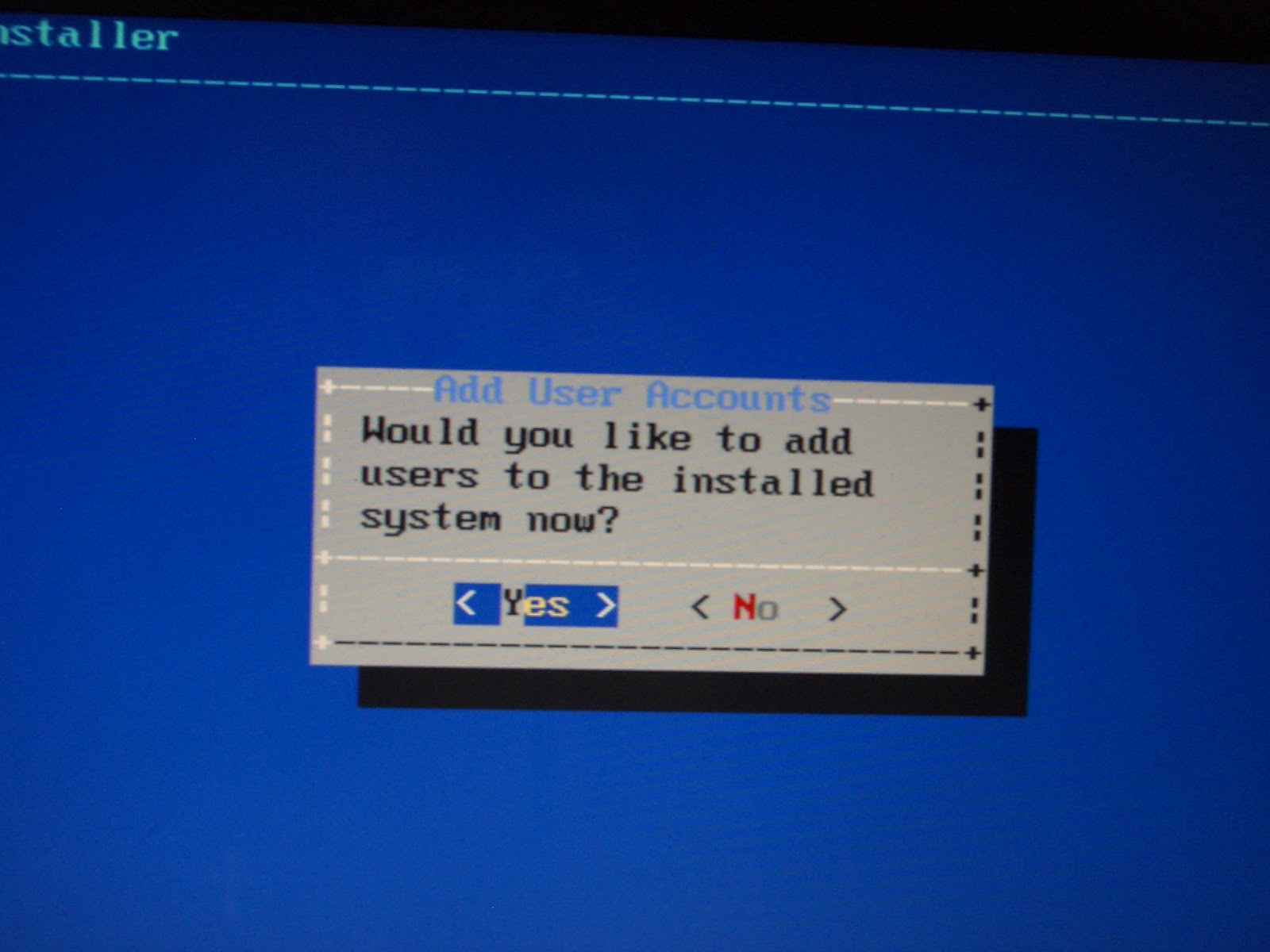
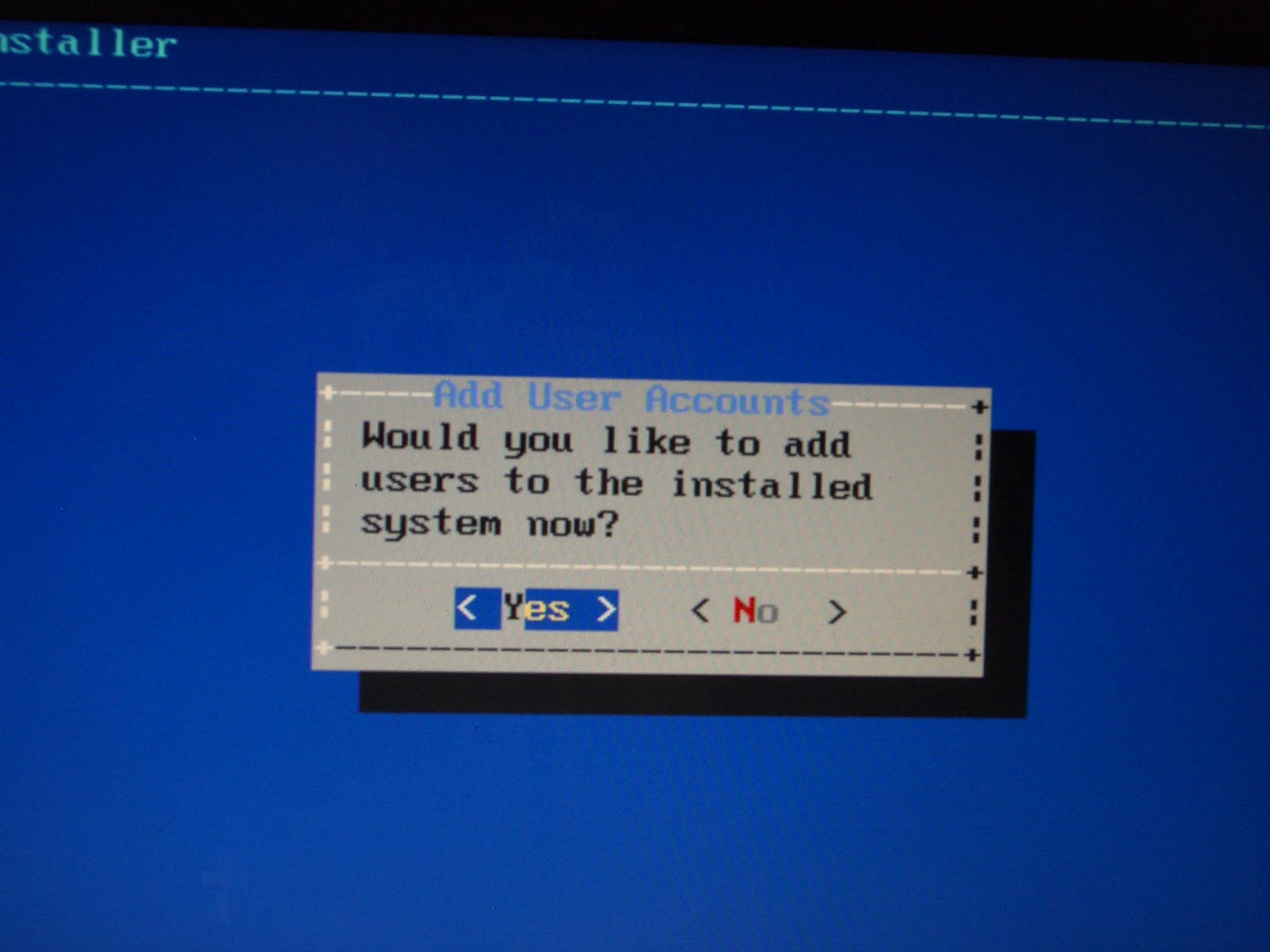



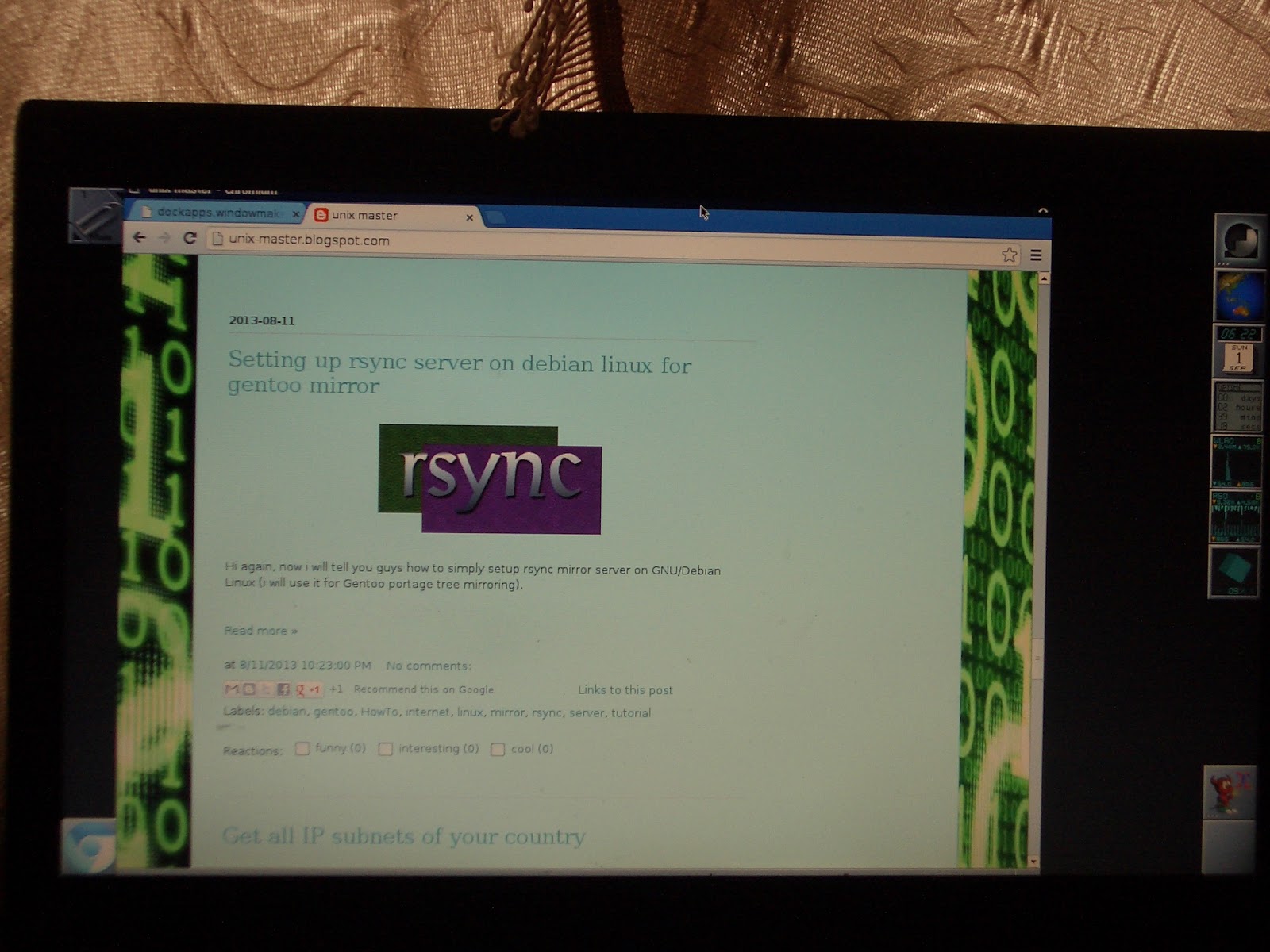





.jpg)
No comments: